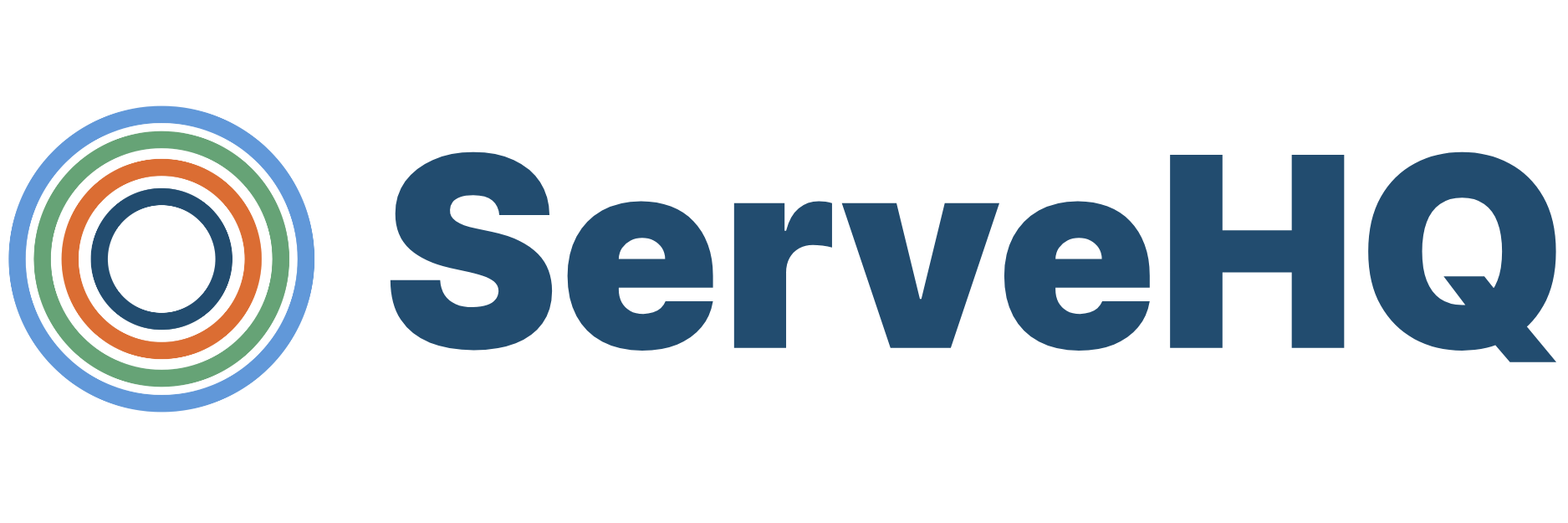How do User Permissions work?
There are User Permissions you can choose to grant a person within your account. These permission levels can be combined to create custom permissions for different users so they are equipped to do the job they need to do.
What are the User Permissions?
User permissions are broken into three categories:
- Admin Settings
- TrainedUp settings (if there is an active TrainedUp account)
- HuddleUp settings (if there is an active HuddleUp account)
Admin Settings:
To give someone a specific permission, select the Can access… check box next to that permission.
- Manage Taxonomies – This is our fancy way of saying that a user can edit groups of people (like ministries teams or youth kids), campuses or course categories inside your account.
- Manage Billing – Allows a user to adjust the billing method on file and the account logo within their settings.
- Manage People – This allows a user to add, edit, and remove people on your account with a single campus
- (if there are no campuses for the account, this will act like the Manage All People permission below.)
- Manage All People – This allows a user to add, edit, and remove all people from different campuses on your account.
- Access Followups – This allows a person to be assigned tasks and complete their tasks as part of a followup sequence.
- Can Manage Followups – This allows a user to create and edit followups.
TrainedUp Settings:
- Manage Others’ Courses – Allows a user to edit courses created and managed by others, along with seeing the Reports tab and all the Reporting for the account.
- (if there are no campuses for the account, this will act like the Manage All Courses permission below)
- Manage All Courses – A user can edit all the courses created and managed by others across all campuses, along with seeing the Reports tab and all the Reporting for the account.
- Create Courses – Allows a user to create a course from scratch or import a course from our library, along with the ability to manage their own courses and course members, and be a Leader over a course.
If a user needs to be the Leader over a course for training, both the Create Courses and Manage Others' Courses permissions, will allow them to do that.
HuddleUp Settings:
- Can Create Posts – This allows a user to create, share, publish, and edit new posts as well as manage users and comments.
- Manage All Posts – This allows a user to not only see and manage their posts, but posts from other Leaders as well.
- Create Chats with Group – This allows a user to create a chat within their group.
- Create Chats with Anyone – This allows a user to create a chat with anyone in their account.
- Manage All Chats – This allows a user to view and monitor all chats as well as archive chats as necessary.
How do I add User Permissions to a person’s account?
- Go to your People tab and click the person you would like to give permissions to.
- Click the Edit button in the upper right-hand section of the screen.
- Under User Permissions, select the checkbox(s) next to the permission(s) you would like to add.
- Click Save Changes.