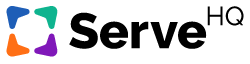Managing an Existing Chat
There are 3 basic actions you can take when managing one of your existing chats:
- You can Edit the chat.
- You can Archive/Unarchive the chat.
- You can Mute the chat.
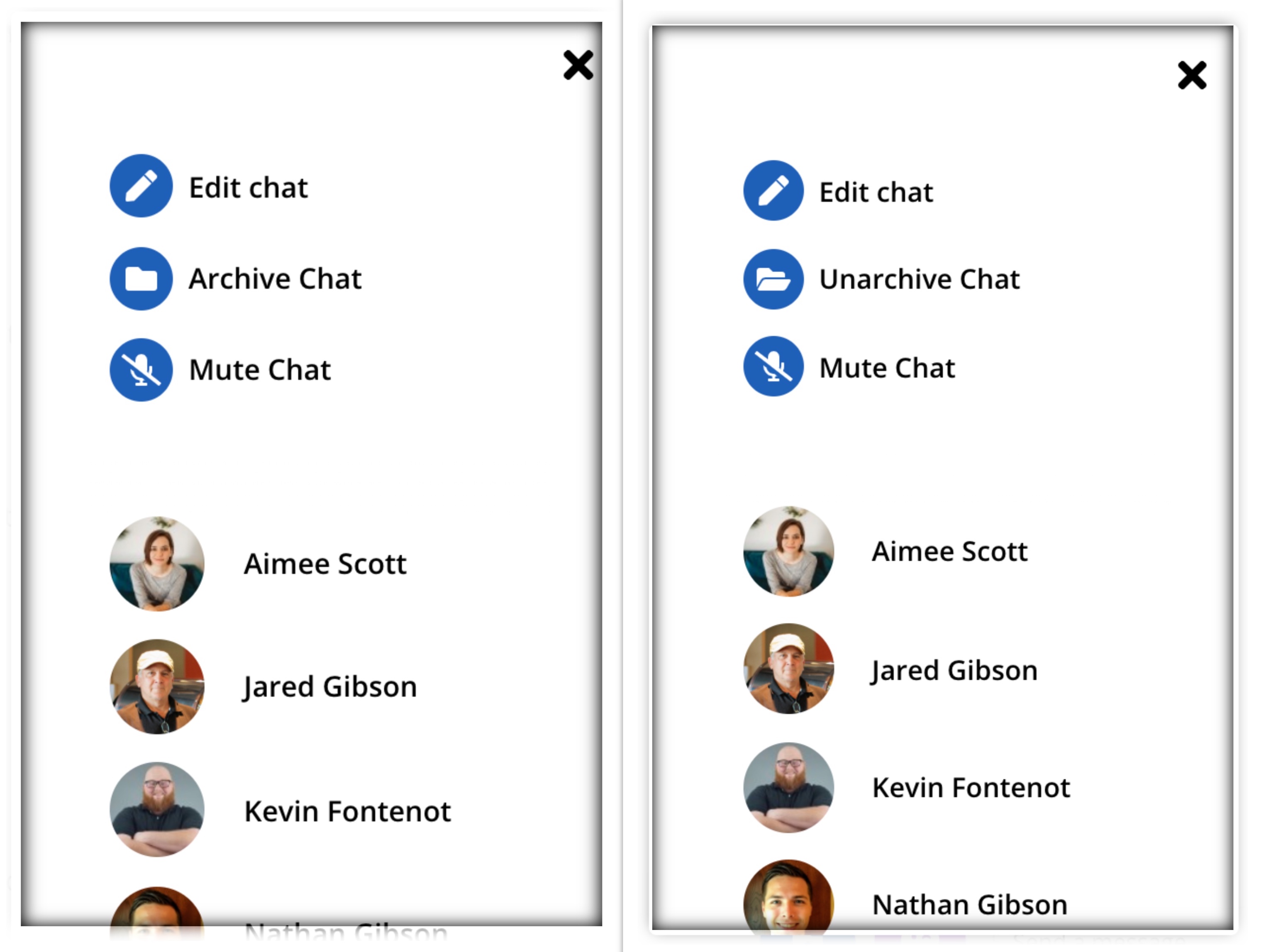
Editing the Chat
Editing the chat allows you to go back and edit the original settings you chose when you created the chat such as adding/removing people, the chat name, and notification settings. Click HERE to read more about those settings.
Archiving/Unarchiving the Chat
You have the option to archive or unarchive a chat based on which folder you are in on your chat screen.
- If you are in the “active chats” screen, you have the option to archive any chat by selecting the chat, clicking Edit, clicking Archive Chat (as seen above).
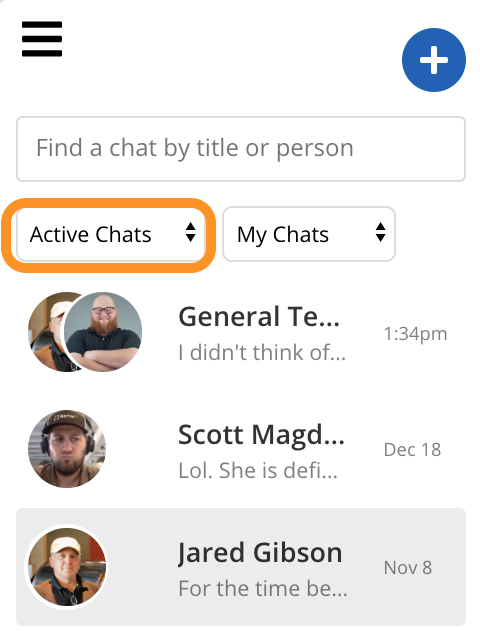
- If you are in the “archived chats” screen, you have the option to unarchive any chat by selecting the chat, clicking Edit, clicking Unarchive Chat (as seen above).
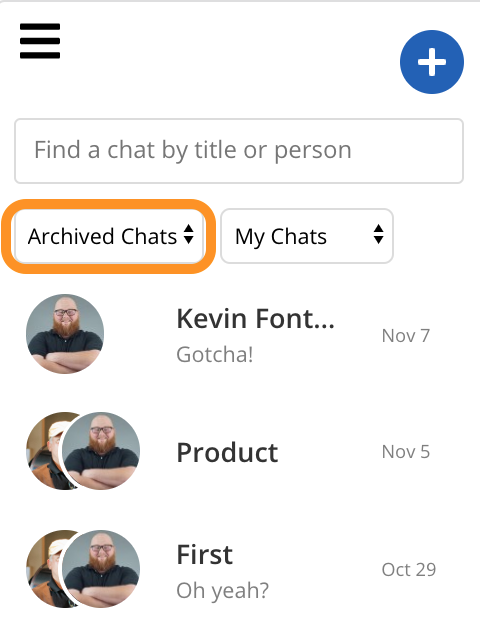
Muting the Chat
Selecting to mute the chat will turn off all notifications for that chat.