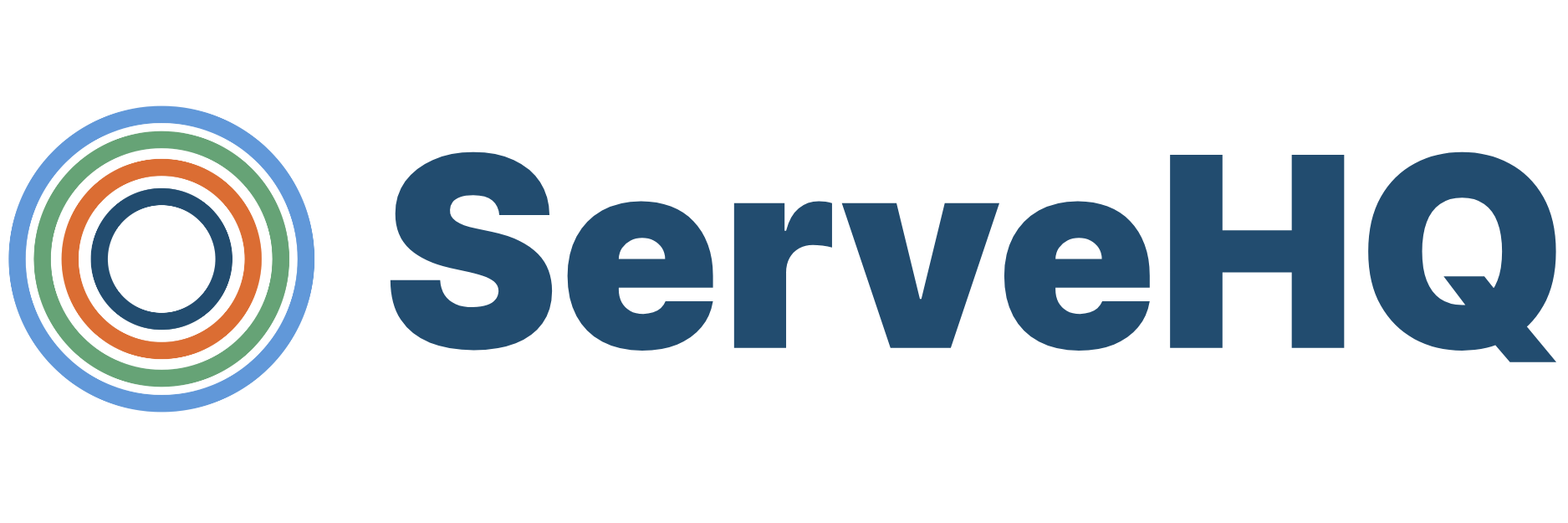How To Use Trello To Track Volunteer Onboarding In Your Church
I’m a huge believer that systems are the key to success in most organizations. That’s especially true when it comes to onboarding your church’s volunteers. In the past, we’ve talked a lot about volunteer onboarding and have created what we like to call the ultimate guide to volunteer onboarding. What I want to do today is equip you with an easy to replicate system to track where people are in your volunteer onboarding process.
One of my favorite tools for tracking any type of progress is Trello. We use it heavily at TrainedUp for video production tracking, monitoring feature requests, tracking development progress, and just as a tool for us to update what everyone on our team is currently working on. It’s a free tool that gives you a blank slate to make it into whatever fits your needs.
If you’ve never used Trello before let me briefly explain the basics of how it works. You start by creating a board which serves as a blank canvas. Inside of that board we create multiple lists that let us define different stages of a process. Finally, in each of those lists we create cards to represent individual items. The cards can then be moved between different lists in the same board. If that all sounds confusing, don’t worry I’ll break it down with images below.
Creating Our Lists
After we’ve created our board, we will then create a list for each stage in our volunteer onboarding process. Here’s what those stages look like for most churches:
Stage 1: New Potential Volunteer
Stage 2: Welcome Email
Stage 3: Training
Stage 4: First Serve Sunday
Stage 5: First Serve Follow Up
Stage 6: Two Month Follow Up
Stage 7: Joined Team
Now that we’ve created our lists, the rest is pretty simple. For each new volunteer that we get, we will create a new card for them using their name as the title. You can also use this card to store any notes about your contact with the prospective volunteer. This is a great way for your team to know who is reaching out to that person and ensures that no one is overlooked and no one is making double contact.
Another thing that should be set up in your Trello board is labels. These are a simple way for you to see which team a person belongs to. You may create labels for different ministry areas like kids, youth, greeters, care, prayer, or any of your other areas. Since these are color coded, it only takes a glance to keep tabs on a specific volunteer.
Now that we have cards created for our new volunteers and have them labeled with the correct ministry team, we’ll simply move the card to the next list whenever they move to the next stage. Once we’ve completed our welcome email, we’ll move the card to the welcome email list. Once they’ve started online training, we’ll move them to the training list.
Using this system in Trello will help you to always see where every volunteer is at in your church’s volunteer onboarding process. It’s simple, lightweight, and easy to maintain.
Advanced Options
One of my favorite things about Trello is all of the integrations that are possible either natively or through a tool like Zapier. Here are a few advanced options that you can do with those integrations:
Automatically Create New Cards
If you have a form on your website that allows people to express their interest in becoming a volunteer, you can use Zapier or IFTTT to automatically add that person’s information as a new card in the New Potential Volunteer List.
Notify Other Team Members
Whether your team uses Slack or you rely solely on email, you can use Zapier to trigger a notification when a card gets added to a certain list. This is very useful in large teams or if you have a centralized volunteer coordinator that needs to hand off the volunteer after a certain stage is completed.
You can also add your team members directly to each card so that the right person gets notified whenever a note is added to the card. We use this feature a lot for our TrainedUp cards when something requires input from multiple people.
Keep Track of Required Documents
In most churches, a volunteer is required to fill out forms with contact information, permission to perform a background check, and in most cases a policies and procedures document. Using Trello you can attach those files directly into the volunteer’s card for you to reference at a later date.
You can also use the custom fields add-on to create custom input areas on your cards. With that enabled, you could keep track of contact information, ministry gifts, membership status, or anything else that you might need to be able to see at a glance.
Set Due Dates To Follow Up
You can also create due dates for each card inside of Trello. This is a great way to remind yourself to follow up with a potential volunteer or to just check in on their progress.
Train church volunteers and disciples online, easy.
Use our simple on-demand video training courses to equip volunteers, develop leaders, and teach disciples. Create your own training or use our video library. Our training automation platform makes it simple and fast to get your people ready for ministry.
Other Posts You May Like
All Growth Begins with Self-Awareness
My first year on the YouVersion Bible App team was exciting and challenging. I joined the team to help with partnerships and community-building. Like any new job, the first year came with a learning curve and the need to pick up new skills. I had never been part of a technology team before, so I…
Is Your Leadership Style Helping or Hurting You?
Your leadership style — how you make decisions, connect with and influence others, delegate, handle conflict, cast vision — is shaped by many factors. Your family history and work experience, along with your personality and internal wiring, impact how you think about and “do” leadership today. Leaders we have worked with, for better or worse,…
A Church Is Only As Healthy As Its Team
When you joined the team at your church, what kind of training did you get in the first weeks? Did you have an HR meeting to cover the health insurance and retirement accounts? Did you cover how to submit an expense report or reserve a room on the master calendar? How about how to handle…