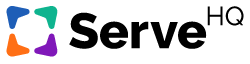Checking a Person’s Training Progress and Reporting Automation
Reporting is a big deal in TrainedUp. We’ve made it incredibly easy to see where your people are in the training process. You can view reports at all levels including from church-wide, course specific, or even view all courses an individual has taken. Additionally, we have reporting automation features that make it even easier to engage with your team.
There are three easy ways to check your people’s progress on a course in your TrainedUp account
Checking a Team Member’s progress from the Reports tab:
- Click on the Reports tab under the navigation bar on the left hand side of the screen.
- Locate the course you want to view your team member’s progress for or filter by ministry group to see whole teams.
- Click on the number above the word Enrolled.
- Scroll down to the people section, and view the completion percentage next to their name.
- You can click on the team member to see their specific answers for that course and modules.
Checking a Team Member’s progress from the course view:
- Click on the Courses tab under the navigation bar on the left hand side of the screen.
- Click on the course you want to check the progress for.
- Scroll down to the people section, and view the completion percentage next to their name.
Checking Training Progress from the People tab:
To see individual training progress for a user:
- Click on the People tab under the navigation bar on the left hand side of the screen.
- Select or search for the Team Member.
- Click on their name and their courses/progress will appear.
Reporting Automation
Along with being able to see your users progress, our system also emails with all the completed course information for a user to the Leader over a course. They can reply back to the email directly to the user or even send them a link for additional training.