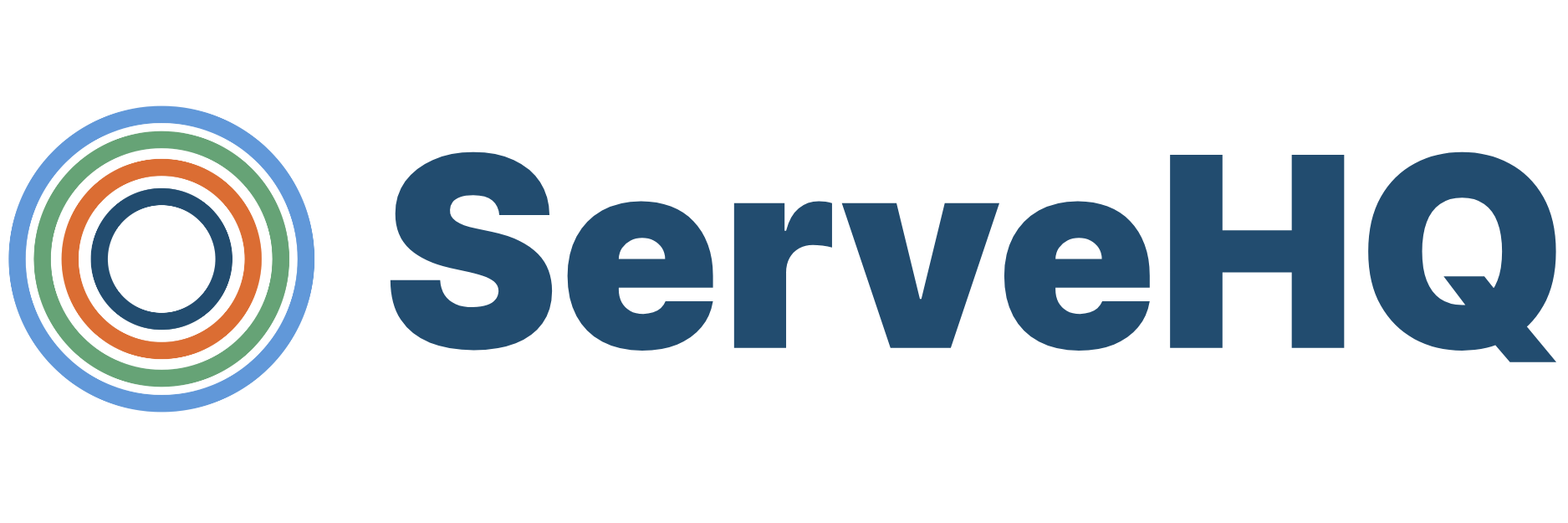Creating a HuddleUp Chat
Follow the steps below to create a chat in HuddleUp:
- Select the Chat tab in your sidebar to the left of the screen.
- Click on the blue “Plus” icon in the top right of your sidebar.
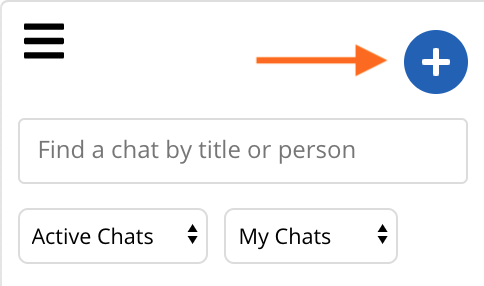
- Add a name to your chat (if desired), and choose if you want to receive notifications for that chat by toggling the green switch on or off.
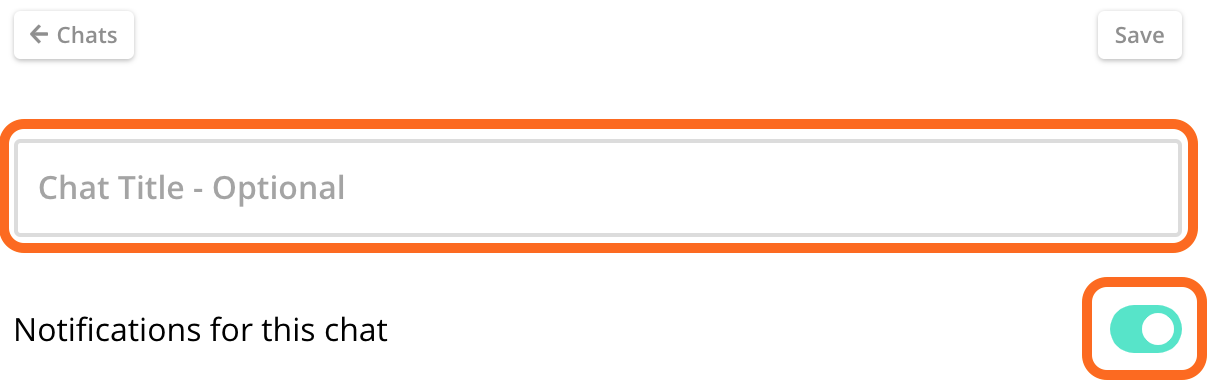
- To view the people you would like to add to your chat, select a group from the column on the left, or click Select All to see a list of everyone in HuddleUp.
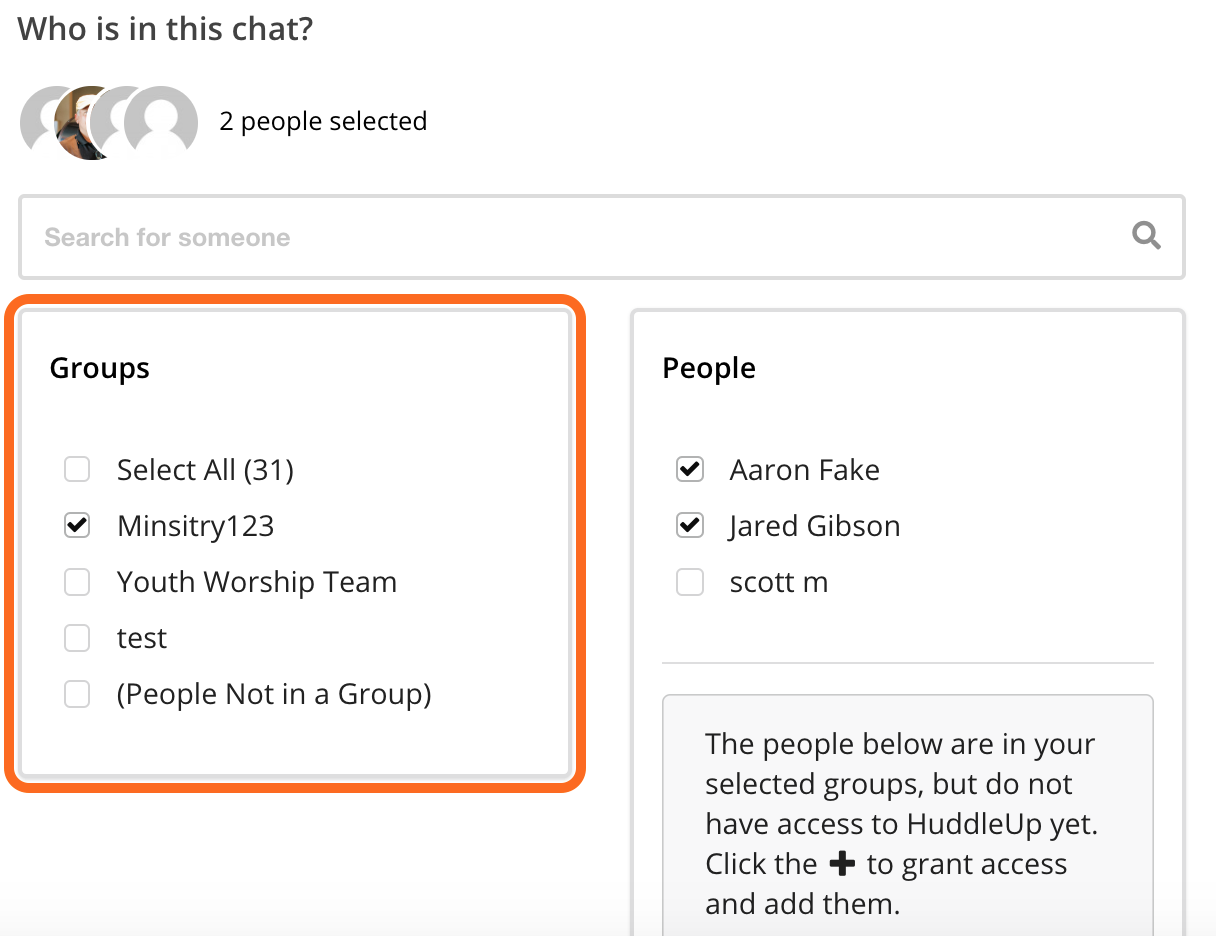
- Select/unselect the people you’d like to be in the chat from the column on the right. You can choose only one person if you’d like to start a direct message.
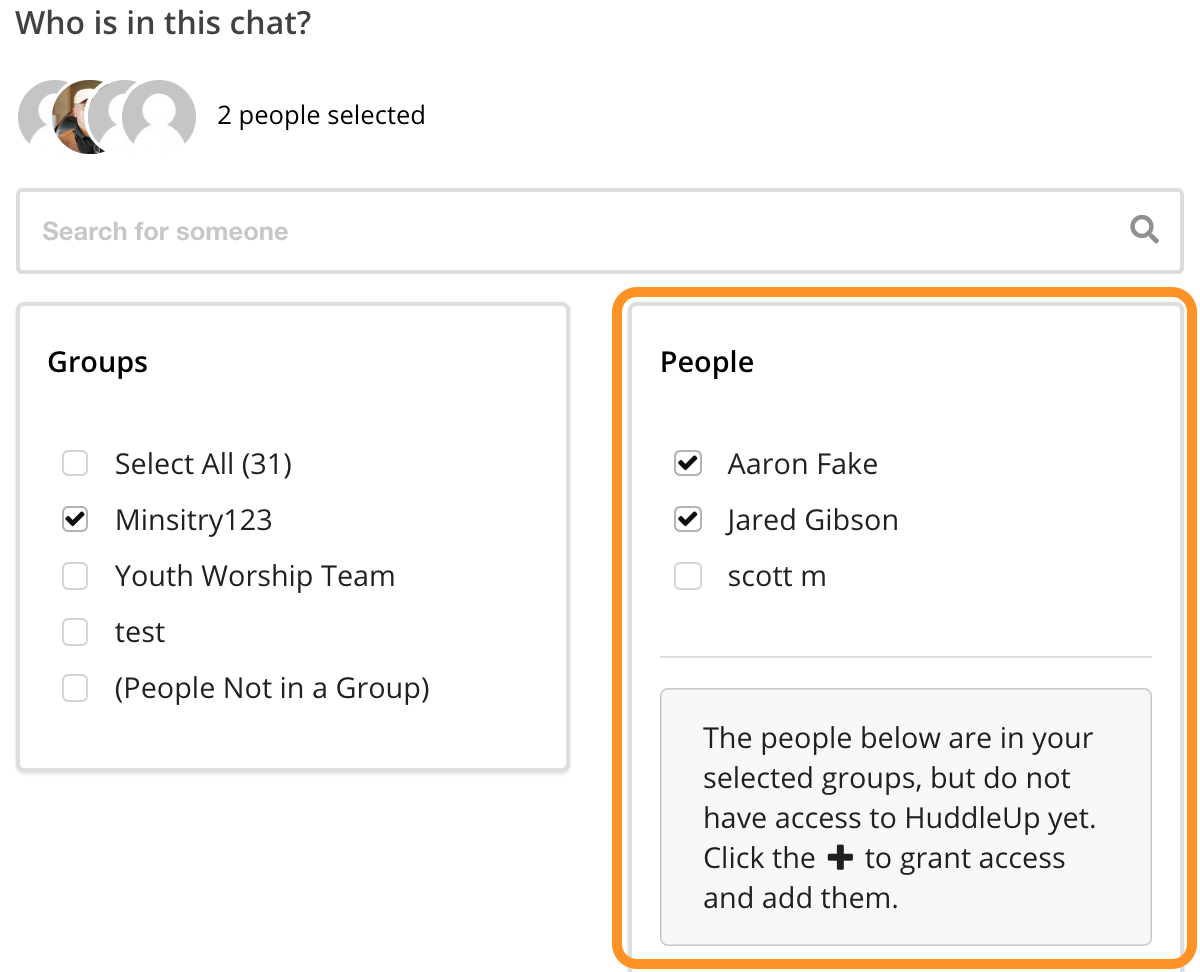
Note: If you see the message above stating that there are people missing access to HuddleUp, you can click the black plus next to their name to give them the needed permission.
- Click Save to begin the chat!