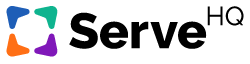Enrolling People in Courses
There are three ways to enroll your people in your TrainedUp courses: you can manually enroll them in two different places, or you can have them enroll themselves through providing the course link.
1. Enrolling People from Their Account Page
This method is beneficial when you want to enroll one person in several different courses.
- Click on the People tab under the navigation bar on the left hand side.
- Scroll down to see your team members, and click on the person you want to enroll in the course.
- In the Other Available Courses box, click the green Enroll button next to all of the courses you want your team member enrolled in.
2. Enrolling People from the Course Page
This method works best when you are wanting to enroll multiple people into one course.
- Click on the Courses tab under the navigation bar on the left hand side.
- Click on the course you want to enroll your team member(s) in.
- Scroll down to the people section of the page, and click the green Edit button.
- In the window that opens, either search for the person or filter by group on the left. Select the people on the right that should be in the course.
3. Having Your Team Enroll Themselves in Courses
This is a great option for courses that are meant to be more optional. By sending your Team Members the course link to a specific course, you can have them enroll themselves in courses, removing the need for you to do it yourself.
After you send the course link, your team member will:
- Open the link
- Login to their account.
- Click the green Enroll button