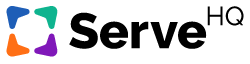How to Add People to Your Account
There are four ways to add people to your TrainedUp account: you can manually add them, you can have them create their own account, you can send us a bulk user import with your people or you can use our Planning Center Online People integration!
Adding People Manually
- Open the navigation bar by clicking the three horizontal lines in the upper left hand corner.
- Click on the People icon.
- Click the green Add a Person button
- Fill in the person’s information in the fields provided (Please note, not all accounts will have the option to distinguish a campus or ministry area)
- Add any User Permissions you wish to give your new person
- Click Add Person
After you’ve completed these steps, your person will appear in the People section of your account.
Having People Create their Own Account
To have your team members create their own accounts, provide them with your account URL (ex. ServeHQ.church/mychurch) and have them complete the following steps. The person will:
- Click on your church’s account URL or copy and paste it into a web browser to open your TrainedUp page.
- Open the navigation bar by clicking the three horizontal lines in the upper left hand corner.
- Click the Sign in button that will appear under the navigation bar.
- Click Create a new account
- Fill in their information in the fields provided
- Click Sign Up
Bulk User Import
A Bulk User Import, is the quickest and most effective way to get a large amount of users in the system. You can find more information about the Bulk User Import option for uploading your team members HERE.
Planning Center Integration
Our integration with Planning Center makes it simple to quickly import groups of people or individuals into your TrainedUp account from your Planning Center People database. To read more about the integration, click HERE.