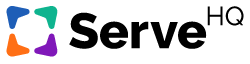Adding or editing your account logo
- Go to your ministry’s ServeHQ URL and click the three horizontal lines in the upper left-hand corner of your screen.
- Go to Settings, by clicking on your name.
- Click Upload Logo.
- Choose your custom logo image from your files (We recommend a PNG file with a transparent background as it blends in with the site and looks nice on the page).
- Click Save Settings.
- Once your settings have been saved, refresh your page. Your logo should now be present in the upper left-hand corner of the side bar.